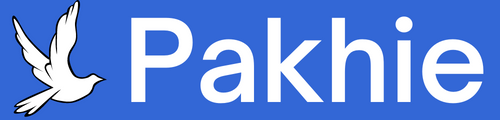A Comprehensive Guide on Installing FM WhatsApp - Your Ultimate Messenger Upgrade
Introduction: In the ever-evolving world of messaging apps, FM WhatsApp has emerged as a popular choice for those seeking enhanced customization and additional features. This guide will walk you through the step-by-step process of installing FM WhatsApp, ensuring you unlock the full potential of this modified version.
What is FM WhatsApp?
FM WhatsApp is a modified version of the original WhatsApp messenger, offering a range of customization options and features beyond what the standard app provides. Developed by Foud Apps, FM WhatsApp allows users to personalize their messaging experience with themes, privacy settings, and more.
Before You Begin:
-
Backup Your Chats: Before installing FM WhatsApp, it's crucial to back up your existing chats on the official WhatsApp app. This ensures that you don't lose any important messages during the transition.
- Open WhatsApp.
- Go to Settings > Chats > Chat backup.
- Tap on "Back Up Now."
-
Enable Unknown Sources: FM WhatsApp is not available on official app stores due to its modified nature. To install it, you need to enable installations from unknown sources on your device.
- Go to your device's settings.
- Navigate to Security or Privacy.
- Enable "Install from Unknown Sources."
Step-by-Step Installation Guide:
Step 1: Download FM WhatsApp APK
-
Visit the Official Website: Go to the official website or a trusted source to download the FM WhatsApp APK file. Be cautious of third-party websites to ensure you download the latest and safest version.
-
Download the APK: Locate the download button on the website and initiate the download. The file size is relatively small, and it shouldn't take long to complete.
Step 2: Install FM WhatsApp
-
Locate the APK File: Once the download is complete, locate the APK file on your device. This is usually in the "Downloads" folder unless you specified a different location.
-
Initiate Installation: Tap on the APK file to initiate the installation process. Your device may prompt you with a security message due to the installation from an unknown source.
-
Grant Permissions: Allow the necessary permissions for the app to install. This may include access to your device's storage, contacts, and other relevant features.
-
Complete Installation: Follow the on-screen instructions to complete the installation. Once done, you will see the FM WhatsApp icon on your home screen or app drawer.
Step 3: Set Up FM WhatsApp
-
Verify Your Number: Open FM WhatsApp and enter your phone number for verification. You'll receive a verification code via SMS or call.
-
Restore Chats: During the setup process, FM WhatsApp will prompt you to restore your chats. Choose the backup you created earlier to transfer your messages to the new app.
-
Personalize Your Settings: Explore the app's settings to customize your experience. FM WhatsApp offers various features like themes, privacy settings, and chat customization. Tweak these settings to suit your preferences.
Step 4: Enjoy FM WhatsApp Features
-
Enhanced Privacy Settings: FM WhatsApp provides additional privacy features, such as the ability to hide your online status, last seen, and more. Explore the privacy settings to tailor your visibility on the platform.
-
Custom Themes: One of the standout features of FM WhatsApp is the ability to apply custom themes. Dive into the theme settings to choose from a wide array of options, giving your messenger a unique look.
-
Extended Media Sharing: Enjoy the freedom to share larger media files compared to the standard WhatsApp. FM WhatsApp allows for increased file size limits for photos, videos, and documents.
-
Additional Emojis and Stickers: Express yourself with a broader range of emojis and stickers not found in the official WhatsApp. FM WhatsApp enriches your messaging experience with added visual elements.
Tips and Precautions:
-
Regular Updates: Keep an eye on the official FM WhatsApp website for updates. Regularly updating ensures you have access to the latest features and security enhancements.
-
Security Concerns: While FM WhatsApp is a popular mod, be cautious about the security implications. Only download the APK from trusted sources to minimize the risk of malware or unauthorized modifications.
-
Backup Regularly: Just like with the official WhatsApp, regularly back up your chats to avoid any data loss during unforeseen circumstances.
Conclusion:
FM WhatsApp offers a compelling alternative to the standard messaging app, providing users with a wealth of customization options and additional features. By following this comprehensive guide, you can seamlessly install FM WhatsApp and unlock a more personalized and enhanced messaging experience on your device. Remember to prioritize security, stay informed about updates, and enjoy the benefits of this popular WhatsApp mod.