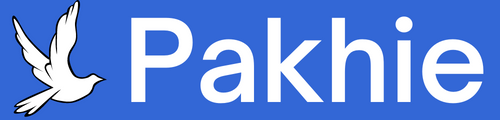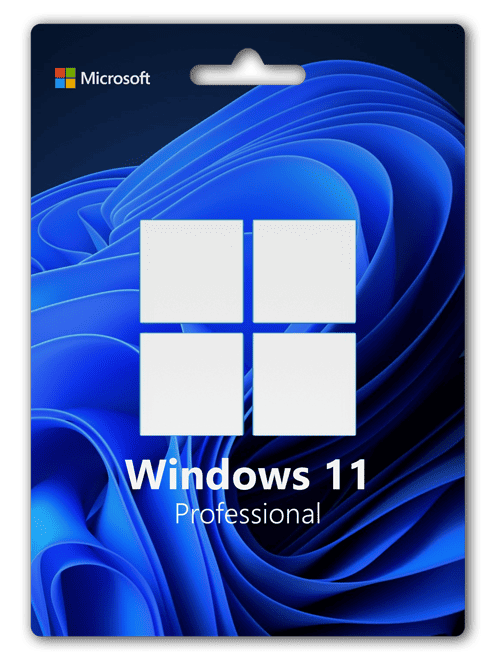Activating Windows 11 Home is essential to unlock its full features and ensure a secure and optimized system. However, users occasionally face activation problems, which can be frustrating and confusing. Whether you’re upgrading from a previous version of Windows or installing a fresh copy, this article outlines common causes of activation issues and offers step-by-step Windows 11 Home Key solutions to resolve them.
Common Activation Errors
1. Invalid Product Key
If you’re seeing an error like 0xC004F050, it usually means the product key you entered is invalid or not compatible with your version of Windows.
2. License Mismatch
Trying to activate Windows 11 Home with a Windows 11 Pro or Windows 10 Pro key won't work. Each key is tied to a specific edition.
3. Hardware Changes
Significant hardware changes, such as replacing the motherboard, can invalidate your digital license. This often results in errors like 0x803FA067.
4. Network Issues
Sometimes, activation fails due to problems connecting to Microsoft’s servers. This can lead to intermittent errors like 0x80072F8F (time synchronization issues) or 0x8007267C (DNS problems).
5. Microsoft Account Not Linked
If your Windows license isn’t linked to your Microsoft account, you may encounter difficulties during reactivation, especially after reinstalling or upgrading hardware.
Preliminary Checks
Before diving into advanced fixes, perform the following checks:
-
Internet Connection: Ensure your device is connected to the internet.
-
Correct Version: Verify that you're installing Windows 11 Home and not another edition.
-
Latest Updates: Go to Settings > Windows Update and install all pending updates.
Solutions to Activation Problems
1. Re-enter the Product Key
Sometimes, simply re-entering the product key can solve the issue:
-
Go to Settings > System > Activation.
-
Click Change product key.
-
Enter your valid 25-character key.
-
Follow on-screen instructions.
2. Use the Activation Troubleshooter
Windows 11 includes a built-in troubleshooter that can automatically detect and fix common issues:
-
Open Settings.
-
Navigate to System > Activation.
-
Click on Troubleshoot.
-
Let the tool scan for issues and apply fixes.
This tool is especially helpful if you’ve recently changed hardware or reinstalled Windows.
3. Link Microsoft Account to Digital License
Linking your Microsoft account to your Windows license ensures smoother reactivation:
-
Go to Settings > Accounts > Your info.
-
Sign in with your Microsoft account.
-
Navigate to Settings > System > Activation.
-
Under Activation State, check for “Windows is activated with a digital license linked to your Microsoft account.”
If not linked, follow the prompts to connect your account.
4. Activate by Phone (for Persistent Issues)
If online activation fails, you can activate Windows by phone:
-
Press
Windows + R, typeslui 4, and press Enter. -
Select your country or region.
-
Call the toll-free number provided and follow the automated steps.
-
Enter the confirmation ID when prompted.
5. Reinstall the Correct Edition
If you're trying to activate Windows 11 Home with a Pro key or vice versa, the activation will fail. Reinstalling the correct version can resolve this.
-
Download the Windows 11 Media Creation Tool from Microsoft.
-
Create installation media.
-
During installation, choose Windows 11 Home.
-
Enter your valid Home edition key when prompted.
6. Contact Microsoft Support
If none of the above solutions work, contacting Microsoft support is your best option. They can help validate your key or guide you through a manual activation process.
-
Use live chat or schedule a call for help.
Preventing Future Activation Issues
To avoid problems in the future:
-
Always use genuine Microsoft software and licenses.
-
Link your digital license to a Microsoft account.
-
Keep a backup of your product key in a safe place.
-
Document hardware changes in case they affect your activation status.
Final Thoughts
Activation issues with Windows 11 Home can stem from various sources, but they are generally solvable with a few targeted steps. Whether it's re-entering your key, using the built-in troubleshooter, or contacting Microsoft directly, there's almost always a path to successful activation. Ensuring you have the correct version, a stable internet connection, and a valid license will minimize the chances of encountering these problems.