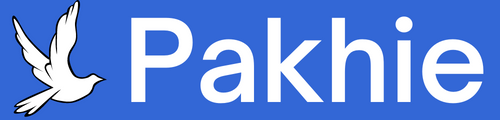In Throne and Liberty, optimizing both performance and visuals is crucial for smooth gameplay, especially in large-scale PvP. Here's a quick guide to get the best FPS, minimal input lag, and high-quality graphics. Buy Throne and Liberty Lucent at U4GM, use "harry" coupons for an extra 5% off!
Quick Setup for Max FPS
For maximum FPS, you can set everything to low and untick non-essential settings, though the visuals may suffer. For a better balance, follow these steps:
Step 1: Enable DLSS and Frame Generation
- Nvidia: For 20 series and newer, enable DLSS and set Super Resolution to Balanced. 30/40 series users should turn on frame generation.
- AMD: Enable AMD Fluid Motion Frames via the Adrenaline Software.
Step 2: Optimal Graphics Settings
- Anti-Aliasing: Set to low for better FPS.
- Ambient Occlusion: Low for improved performance.
- Character Count: Low (increase for PvP).
- Shadows, Postprocessing, Textures: High for good visuals with minimal FPS loss.
- Volumetric Clouds/Fog: Low for a big FPS boost.
- Depth of Field, Motion Blur: Untick for clarity and performance.
Step 3: Gameplay Settings
- Hide Skill Effects: Helps in large-scale PvP and world events.
- Turn Off Auto-Move: Prevents unwanted character movement in PvP.
- Skill Buffer: Turn on for smoother combat.
- Untick Directional Skills: Frees up skill targeting.
Step 4: PvE and PvP Targeting
- PvE: Prioritize 9 and 10.
- PvP: Prioritize 1, 3, 4, 5 for better target cycling.
Step 5: Camera & Accessibility
- Disable Camera Shake and Delay Rotation: Makes the game smoother.
- Untick Motion Blur/Shake Effects: Improves visuals and responsiveness.
Step 6: Keybinds
- Stop Basic Attack: For better control over skills.
- Astral Vision: Essential for PvP target scanning.
- Counterattack: Quickly swap to attackers for reactive play.