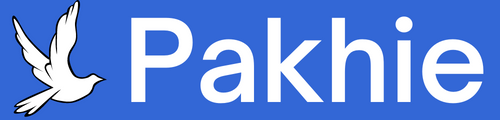Your Cricut machine can create amazing custom crafts - from beautiful vinyl decals to professional-looking iron-on transfers. But here's the secret: to get perfect cuts every time, you need to start with the right file format. That's where Personalized Text PNG Files for Cricut come in!
PNG files with transparent backgrounds are like magic for crafters. They let your Cricut cut exactly what you want, without any unwanted edges or backgrounds. Whether you're making personalized mugs, custom t-shirts, or unique home decor, starting with a clean PNG file means your final product will look polished and professional.
The best part? Creating these files is easier than you think! With just a few simple steps (and maybe a little practice), you'll be turning your creative ideas into stunning finished projects. Ready to learn how? Let's dive in!
In this step-by-step guide, we’ll walk you through the entire process—from designing your text in a free or paid software to saving it as a PNG and preparing it for cutting. Whether you're a beginner or an experienced crafter, this tutorial will help you create professional-looking text designs with ease.
Why Use PNG Files for Cricut?
PNG (Portable Network Graphics) files are ideal for Cricut projects because they support transparent backgrounds. This means your design will cut precisely without any unwanted white space around it. Unlike JPEGs, which have solid backgrounds, PNGs allow for clean, crisp cuts—perfect for vinyl, stickers, and HTV (heat-transfer vinyl).
What You’ll Need
Before we begin, gather these tools:
Design Software
If you want to create custom Text PNG Files for Cricut, you don’t need expensive software—there are plenty of free and easy options! Programs like Canva and Inkscape are great for beginners, and even Cricut Design Space has built-in tools to help you design text. These free options are perfect for simple projects like vinyl decals, stickers, or custom T-shirts.
If you want more advanced features—like detailed fonts, special effects, or professional editing—you can try paid programs like Adobe Illustrator or Photoshop. These give you more control over your designs, but they aren’t necessary if you’re just starting out.
The best part? No matter which program you choose, you can create Personalized Text PNG Files for Cricut that look clean and professional. Just pick the tool that feels easiest for you, and start designing!
Would you like recommendations on which software works best for different types of projects?
A Computer or Tablet
For creating Personalized Text PNG Files for Cricut, you'll typically get the best results using design software on a computer—it gives you more precision and control over your text designs. Programs like Inkscape and Cricut Design Space work especially well on desktop.
But don't worry if you prefer working on your phone or tablet! Some apps, like Canva, have mobile-friendly versions that let you design on the go. While phone screens are smaller, Canva's simple interface still makes it easy to create beautiful text PNGs for your Cricut projects.
Just remember: If your design has fine details or complex fonts, a computer might make editing easier. But for quick, simple text designs? Your phone can work just fine!
Pro tip: Always double-check your PNG's transparency before sending it to Cricut Design Space—this ensures clean cuts every time.
A Cricut Machine
Your Cricut machine is your ultimate crafting sidekick! Whether you have the compact Cricut Joy, the versatile Explore series, or the powerful Maker, these smart cutting machines bring your personalized text PNG files to life. Simply upload your design to Cricut Design Space, load your favorite material (like vinyl, cardstock, or iron-on), and let your Cricut work its magic.
It precisely cuts your custom text designs so you can create stunning DIY projects—from home decor to personalized gifts. Easy to use and endlessly creative, a Cricut machine turns your ideas into reality with just a click! Ready to start crafting?
A Font You Love
Choosing a font you love is the secret ingredient for creating stunning Personalized Text PNG Files for Cricut! Whether you're designing heartfelt quotes, custom decals, or unique home decor, the right font sets the tone for your entire project. For clean, modern looks, try sleek sans-serif fonts like Montserrat or Poppins. If you want something playful, curly script fonts like Alex Brush add elegant charm. And for bold, eye-catching designs, chunky display fonts make a statement.
When picking fonts for your Cricut projects, remember: thicker fonts cut cleaner than delicate scripts, especially with vinyl or iron-on. Websites like DaFont, Google Fonts, and even Cricut Design Space offer thousands of free options. Play around with different styles until you find one that perfectly matches your vision—because when your font speaks to you, your Personalized Text PNG Files for Cricut will shine!
Step 1: Choose Your Design Software
You don’t need expensive software to create text PNGs. Here are some great options:
Free Options:
Canva – User-friendly with pre-made templates.
Inkscape – A free alternative to Illustrator (great for detailed designs).
Cricut Design Space – Built-in text tools for quick projects.
Paid Options:
Adobe Illustrator – Best for professional vector designs.
Photoshop – Great for adding textures and effects.
For this guide, we’ll use Canva (free and easy for beginners).
Step 2: Create Your Text Design
Open Canva and select a blank canvas (use a custom size if needed, like 8.5x11 inches for print).
Click Text and type your desired phrase (e.g., "Hello Sunshine").
Customize Your Font – Browse Canva’s font library or upload your own. Use bold, thick fonts for better cutting (thin fonts may tear).
Adjust Size & Spacing – Resize your text and adjust letter spacing (kerning) if needed.
Add Effects (Optional) – Shadows, outlines, or colors can enhance your design.
Step 3: Remove the Background (For Transparency)
PNGs need a transparent background for clean cuts. Here’s how:
In Canva:
Download your design as a PNG with a transparent background (Pro feature).
No Pro? Use a free tool like Remove.bg to delete the background.
In Other Software (Inkscape/Illustrator):
Delete any background layers.
Export as PNG and select "Transparent Background.
Step 4: Save & Upload to Cricut Design Space
Save Your PNG – Name it clearly (e.g., "Floral_Quote_PNG").
Open Cricut Design Space and click "New Project."
Upload Your PNG – Click "Upload," select your file, and choose "Complex" if needed.
Insert into Canvas – Resize if necessary (check the cut preview).
Step 5: Cut Your Design
Now comes the exciting part—bringing your Personalized Text PNG Files for Cricut to life! Load your chosen material (like vinyl, cardstock, or heat-transfer vinyl) into your Cricut machine, making sure it's securely placed on the cutting mat. In Cricut Design Space, double-check your design's size and placement, then hit "Make It.
Your Cricut will work its magic, precisely cutting every curve and letter of your custom text. Once done, carefully weed away excess material to reveal your crisp, clean design. Now you're ready to apply your creation to shirts, mugs, walls—wherever your creativity takes you! Happy crafting!
Tips for Perfect Text PNGs
Want your customText PNG Files for Cricut to turn out flawless every time? Follow these simple tips! First, stick to bold, thick fonts—they cut cleaner and are easier to weed than delicate scripts. If you love thin fonts, consider adding a slight outline to strengthen them. Second, simplify complex designs—too many tiny details can get lost when cutting. Third, always check your PNG's transparency before uploading to Design Space; a clean, background-free file ensures crisp cuts.
For vinyl projects, mirror your design before cutting heat-transfer vinyl (HTV)—this ensures it transfers correctly. And don’t forget to do a test cut on scrap material first—it saves you from wasting your good vinyl or HTV! Finally, adjust your cut settings based on your material—thicker cardstock needs more pressure, while delicate vinyl requires a lighter touch.
With these tricks, your Personalized Text PNG Files for Cricut will look professional every time. Happy crafting!
Final Thoughts
Once you know these simple steps, creating custom text designs becomes easy and fun! Whether you're crafting heartfelt gifts, stylish home decorations, or one-of-a-kind t-shirts, using Personalized Text PNG Files for Cricut with transparent backgrounds guarantees clean, professional-looking results every time.
Now that you've got the basics down, it's time to play! Mix and match different fonts to find your perfect style. Try bold colors or add special effects to make your designs pop. Experiment with various materials like vinyl, iron-on, or cardstock to see what works best for each project.
The best part? There are no limits to what you can create. Every new design is a chance to express your unique creativity. So grab your Cricut and start turning those creative visions into reality today! What will you make first?