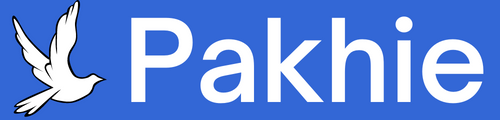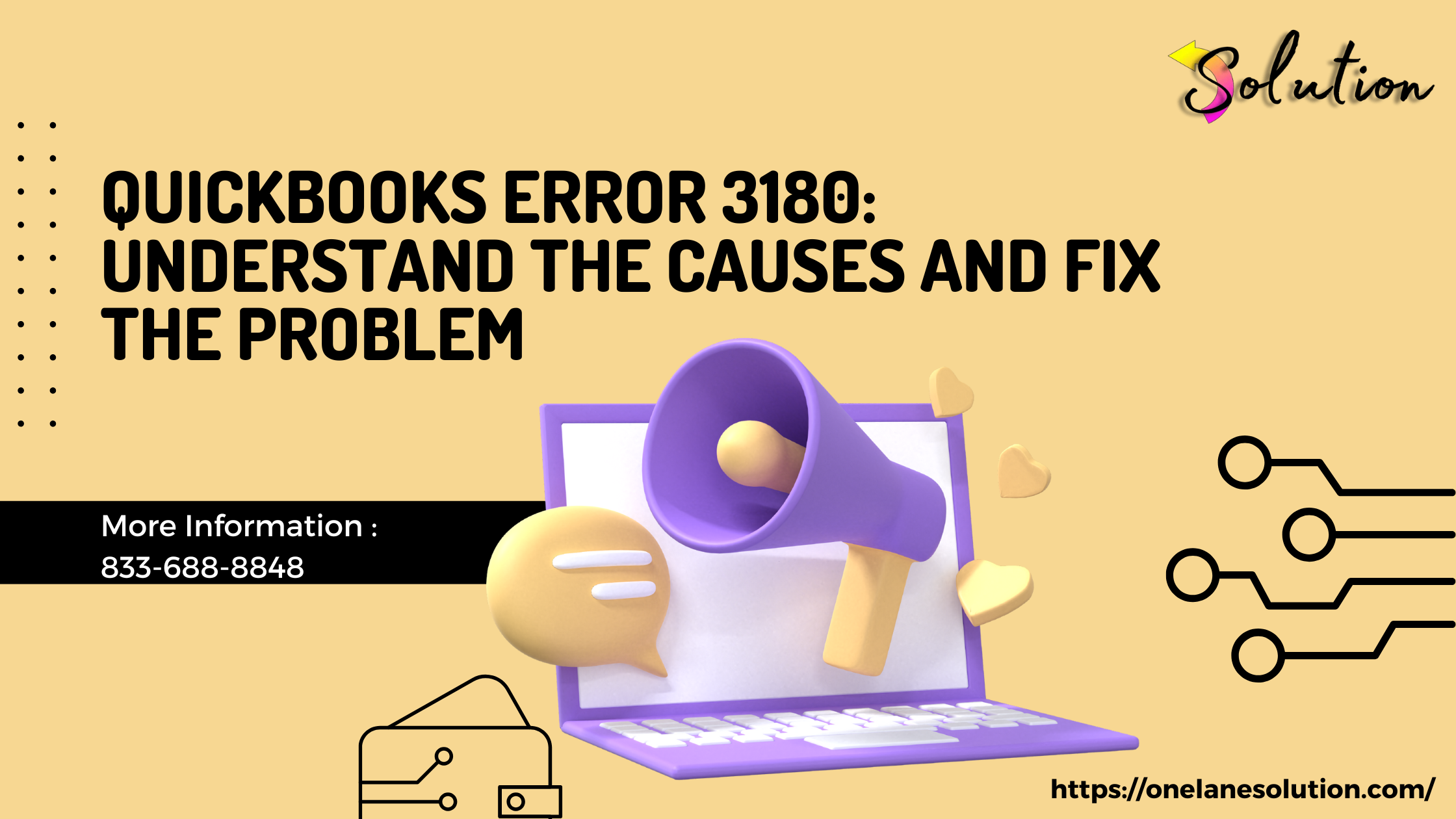QuickBooks Error 3180 is a common issue that typically arises during the financial exchange between QuickBooks Point of Sale (POS) and QuickBooks Desktop. This error is closely tied to problems involving the Sales Tax Payable account, and often occurs when non-sales tax items are mistakenly linked to this account.
The error message may appear as:
"Status code 3180: There was an error when saving a Sales Receipt. Sales tax detail line must have a sales tax item."
Let’s explore the causes of this error and walk through effective troubleshooting steps.
What Causes QuickBooks Error 3180?
QuickBooks throws Error 3180 when there is an issue with how accounts and items are mapped, particularly with the Sales Tax Payable account. Some common causes include:
-
A non-tax item is assigned to the Sales Tax Payable account.
-
A sales receipt includes a line item that lacks a proper sales tax item.
-
The Sales Tax Payable account is set incorrectly in QuickBooks Desktop.
-
Corruption or duplication in account names or item lists.
-
Inconsistencies in how QuickBooks POS and Desktop handle sales tax mapping.
How to Fix QuickBooks Error 3180: Step-by-Step
1. Review Item Account Assignments in QuickBooks Desktop
-
Open QuickBooks Desktop.
-
Navigate to Lists > Item List.
-
Locate items involved in the error.
-
Double-click each item and check the account it is linked to.
-
Ensure non-tax items are not assigned to the Sales Tax Payable account.
-
Change the account if necessary, then save and close.
2. Verify Sales Tax Payable Account in POS Settings
-
Open QuickBooks POS.
-
Go to File > Preferences > Company > Financial.
-
Review the account mapped under Sales Tax Payable.
-
Ensure it links to a valid Other Current Liability account in QuickBooks Desktop.
-
Save any changes made.
3. Rebuild and Verify Company File in QuickBooks Desktop
Sometimes, file corruption can cause mapping errors.
-
Go to File > Utilities > Rebuild Data in QuickBooks Desktop.
-
After completion, run File > Utilities > Verify Data.
-
Fix any issues found and retry the financial exchange.
4. Create a New Sales Tax Payable Account (If Needed)
If the current Sales Tax Payable account appears to be the source of the problem:
-
Create a new account:
-
Go to Chart of Accounts > New > Other Current Liability.
-
Name it “Sales Tax Payable – New”.
-
-
In POS, update the financial settings to map to this new account.
5. Check and Correct Transactions Manually
-
Review any sales receipts or transactions linked to the error.
-
Check for blank or incorrect tax line items.
-
Edit the transaction, assign the correct tax item, or recreate it properly.
Preventing QuickBooks Error 3180 in the Future
-
Always review item and account mappings before performing a financial exchange.
-
Avoid assigning the Sales Tax Payable account to anything other than actual tax items.
-
Regularly back up your QuickBooks files before making system-wide changes.
-
Keep both QuickBooks POS and Desktop updated to the latest versions.
Read Also:- Resolve QuickBooks 6144 82 Error Like a Pro
Conclusion
QuickBooks Error 3180 is frustrating, but it's usually tied to incorrect mapping of items or accounts — particularly the Sales Tax Payable account. By carefully reviewing your settings and using the steps above, you can identify and correct the root cause of the problem.